Our guide provides best practices for using the search bar on AliExpress to find products easily.
AliExpress is a massive online marketplace with millions of products, but navigating through such a vast selection can feel overwhelming. The key to finding exactly what you’re looking for lies in mastering the AliExpress search bar. In this article, we’ll guide you step by step on how to use the search bar effectively—whether you’re shopping on your computer or through the mobile app. By the end, you’ll be able to find the best products faster and with less effort. At ZiranZi, we’re committed to helping you get the most out of your AliExpress experience, and that starts with smart searching.
How the AliExpress Search Bar Works
The search bar on AliExpress is the gateway to the millions of products offered on the platform, providing an efficient way to locate exactly what you need. At its core, the search bar functions as a keyword-driven tool, allowing users to enter product names, descriptions, or specific details to quickly narrow down the results.

Get AliExpress Promo Codes Delivered to Your Messenger
Choose WhatsApp, Telegram, or Viber, and let us send you verified AliExpress promo codes, sale alerts, and smart shopping tips—free and only when it matters.
Once you enter a keyword, the search algorithm sifts through product titles, descriptions, and tags to match your query with relevant listings. The results can then be refined using a variety of filters, such as price, location, or seller rating, which we’ll explore further in the article. Additionally, AliExpress offers an auto-suggestion feature that proposes popular search terms as you type, helping to guide you to more refined or related results.
Differences Between PC and Mobile App Search Experiences
While the core functionality of the search bar remains the same across both desktop and mobile platforms, there are some key differences between the two.
- On Desktop (PC): The search bar is located prominently at the top of the homepage, making it easily accessible. The desktop version offers a larger interface for applying filters, viewing detailed results, and sorting products. The results page is highly customizable with easy-to-navigate filter options on the side.
- On Mobile App: The search bar in the AliExpress mobile app is also conveniently located at the top of the screen. However, the mobile interface is more streamlined to fit a smaller display. Features like voice search and image search are more prominent on the app, making it particularly useful for users who prefer visual or hands-free searching. Filters and sorting options are still accessible but are typically tucked into dropdown menus for simplicity.
Basic Keyword Search
For PC Users
Using the search bar on a desktop is straightforward and intuitive. Here’s a simple step-by-step guide:
- Type Product Keywords: Start by entering the name of the product or a specific keyword into the search bar. For example, typing “wireless headphones” will bring up all the relevant listings of wireless headphones on AliExpress.
- Auto-Suggestions: As you type, AliExpress will begin offering auto-suggestions beneath the search bar. These suggestions are based on popular searches and can help you refine your query. For instance, if you start typing “wireless,” suggestions such as “wireless earbuds” or “wireless Bluetooth headphones” might appear.
- View Search Results: After hitting “Enter,” AliExpress will display a list of products that match your keywords. From there, you can apply filters, sort the results by price, or arrange the listings by popularity.
- Example Searches: Common searches like “summer dress” or “smartphone accessories” will bring up a wide array of products, which you can further refine using filters for size, color, brand, and more.
For Mobile App Users
Searching for products on the AliExpress mobile app is designed to be quick and user-friendly. Here’s how to get started:
- Open the Search Bar: Once inside the app, tap on the search bar at the top of the homepage. This brings up the keyboard and allows you to enter your desired keywords.
- Enter Product Name or Keywords: Similar to the desktop version, you can enter specific product names or keywords such as “sneakers” or “wireless charger.” The app will immediately start suggesting popular searches based on what you type.
- Auto-Suggestions and Voice Search: AliExpress mobile app users can take advantage of auto-suggestions just like on the PC. Additionally, the mobile app often features a microphone icon, allowing users to search by voice—perfect for when you’re on the go.
- Refined Mobile Search: The app is optimized for quick results, and once your search results appear, you can swipe through products, apply filters, and tap through to see detailed information. Voice search and image search features on the app make it especially handy for users looking for convenience or when you don’t know exactly how to describe an item.
Refining Your Search with Filters
After performing a basic search on AliExpress, you might find yourself sifting through thousands of results. This is where filters become invaluable. Filters allow you to narrow down your search results to find exactly what you’re looking for, making the process quicker and more efficient. Whether you’re on a PC or using the AliExpress mobile app, filters are a powerful tool for refining your search.

Filters Overview
Filters help you streamline your search by applying specific criteria to the results. Instead of scrolling through endless pages of products, you can narrow down the results based on your preferences. Filters are especially helpful for locating products within a particular price range, with free shipping, or from top-rated sellers. Both the PC and mobile app versions of AliExpress offer a robust set of filters, but their accessibility and interface differ slightly between platforms.
By applying filters, you can reduce the number of irrelevant results, avoid impulse buying, and ensure that the products you’re viewing meet your specific needs—whether that’s a certain price range, shipping method, or a high seller rating.
Common Filters to Use
Here are some of the most commonly used filters to improve your search on AliExpress:
- Category: After typing your search term, you can filter by category to ensure you’re looking within the most relevant product type. For example, searching for “sneakers” might initially show all types of shoes. Applying the category filter will allow you to view only sneakers, eliminating irrelevant items like sandals or boots.
- Price Range: This filter helps you find products within your budget. You can set a minimum and maximum price to exclude items that are too expensive or too cheap. This is especially useful for finding deals or avoiding overpriced products.
- Free Shipping: To avoid unexpected shipping costs, use the free shipping filter. This will show only the products that offer free delivery, which is great for keeping your total costs down.
- Seller Ratings: This filter allows you to narrow down your results to products sold by reputable sellers. Choosing sellers with high ratings ensures better reliability, product quality, and customer service.
- Location: This filter allows you to select the country from which the product will be shipped. For example, choosing “Ship from the USA” might result in faster delivery if you’re located in the U.S. It also helps you avoid potential customs fees that may come with international shipping.
- Brand Filters: If you’re looking for a specific brand, the brand filter is essential. You can search for trusted or well-known brands within the AliExpress marketplace, ensuring that you purchase from reputable manufacturers.
PC vs. App Filtering
PC Users
On the desktop version of AliExpress, filters are located on the left-hand side of the search results page. Here’s a step-by-step guide to accessing and applying filters:
- Locate Filters: After entering your search term and receiving results, look to the left-hand column of the page. You’ll see various filter options including price, free shipping, and seller ratings.
- Apply Filters: Click on the appropriate checkboxes or input fields to apply your chosen filters. For example, you can type in a price range, select a shipping location, or check the free shipping box.
- Review Results: Once the filters are applied, your search results will automatically update to reflect your preferences. You can continue adding or removing filters as needed to further refine the results.
- Reset Filters: If you want to start your search over, simply click “Clear All” to remove the filters and return to the original search results.
App Users
In the mobile app, filters are equally accessible but appear differently due to the more compact design. Here’s how to use filters on the app:
- Access Filters: After entering a search term, you’ll see a “Filter” button typically located at the top or bottom of the search results page. Tap this to open the filter options.
- Choose Filters: Select the filters you want to apply, such as price range, free shipping, or product ratings. Each filter can be activated with a tap, and sliders or dropdowns allow for easy input.
- Apply Filters: Once you’ve selected the filters, tap “Apply” or “Done,” and the search results will update accordingly.
- Adjust Filters: Like on the desktop version, you can easily adjust or remove filters if you want to refine or broaden your search further.
Advanced Search Tips
Once you’ve mastered the basic search and filter features on AliExpress, you can further enhance your shopping experience by using advanced search tips. These techniques will help you find exactly what you’re looking for with greater precision, allowing you to navigate the millions of products more efficiently.
Using Boolean Logic for Precise Results
Sometimes, a simple keyword search can yield too many irrelevant results. By using Boolean logic, you can refine your search to find more accurate matches. While AliExpress doesn’t officially support complex Boolean operators like AND, OR, or NOT, there are a few simple tricks that can dramatically improve your search results.
PC Users
On the desktop version of AliExpress, one of the most effective Boolean methods is the use of quotation marks. By placing quotation marks around a phrase, you can search for that exact phrase, which helps narrow down your results.
- Example: Searching for
“wireless Bluetooth headphones”will return only listings that contain the entire phrase exactly as written, filtering out results where the words are scattered or appear in a different order. This is especially helpful when you’re looking for very specific products.
Another useful trick is using the minus symbol (-) to exclude certain words from your search. For example, searching for “leather bag -synthetic” will help you find leather bags while excluding any synthetic options. This can be beneficial when you’re trying to avoid certain product materials or features.
App Users
The mobile app doesn’t provide as direct access to Boolean search tricks like the desktop version does. However, it still supports the use of quotation marks for exact matches. You can apply this technique in the app’s search bar in the same way you would on the desktop.
That said, the app’s interface is optimized for quick and intuitive searches, and while Boolean logic is less prominent, the app relies more on natural language processing. Auto-suggestions and filters may be the app’s primary means of refining searches. Nonetheless, if you’re searching for a specific phrase, placing quotation marks around it in the app search bar can still deliver more precise results.
Sorting Results
Sorting options are crucial when you want to prioritize certain types of products in your search results. AliExpress offers a range of sorting methods that can help you find products based on relevance, popularity, price, or ratings. Here’s a breakdown of when to use each sorting option:
Sort by Relevance
When you conduct a search on AliExpress, the default sorting option is “Relevance.” This means that the results are ordered based on how closely the product listings match your search query. This is useful for ensuring that the results are directly related to your keywords, but it may not always bring the best deals or highest-rated products to the forefront.
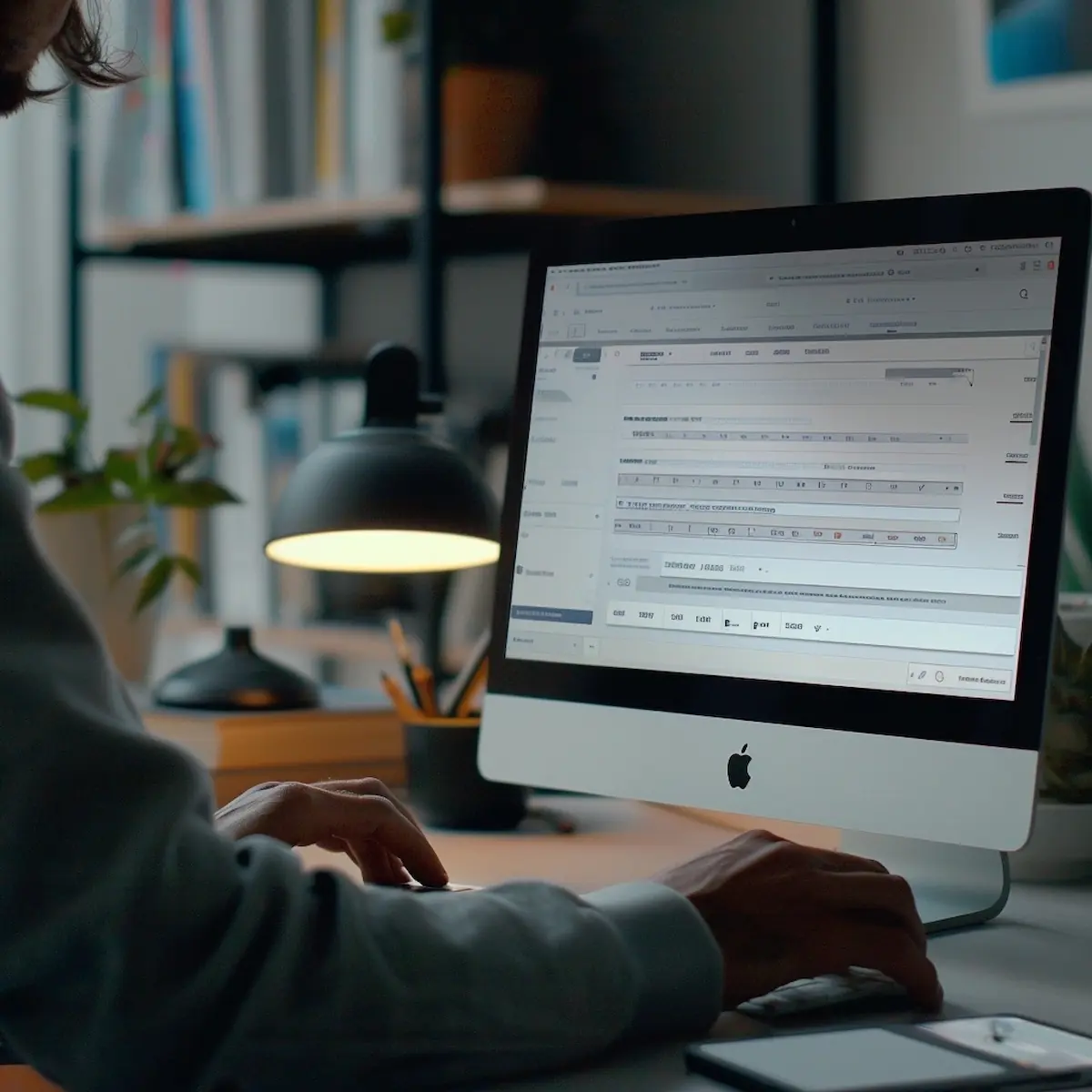
Sort by Orders
Sorting by “Orders” arranges your search results based on the number of times a product has been purchased. This is a great option if you want to find popular, trending products that have been tested by other buyers. High sales numbers can be an indicator of a product’s reliability and desirability, making this a go-to option for finding best-sellers in categories like electronics, fashion, or home goods.
Sort by Price
Sorting by price allows you to order products from either low to high or high to low. This feature is extremely useful when you’re shopping on a budget or trying to identify the best deals.
- Low to High: Use this when you’re bargain hunting and want to find the cheapest options available. However, be cautious of extremely low prices, as they may indicate lower quality or hidden shipping fees.
- High to Low: This option is useful if you’re looking for premium products or want to see high-end options first.
Sort by Ratings
Sorting by “Ratings” helps you prioritize products that have received the highest customer reviews. This is especially important for ensuring quality. Products with a higher number of positive reviews and high star ratings are typically more reliable and meet customer expectations. Sorting by ratings is essential when product quality is your top concern, such as when buying electronics, fashion, or skincare products.
Using AliExpress Image Search
AliExpress Image Search is an incredibly handy feature that allows you to find products by simply uploading a picture. This is especially useful when you know what a product looks like but are unsure of its name or specific details. Instead of trying to describe the item with keywords, you can upload an image, and AliExpress will match it to similar or identical products available on the platform. This visual search method is perfect for fashion items, home decor, gadgets, and accessories where the appearance of the product is more important than the name or technical specifications.
Image Search eliminates the guesswork from product discovery and can help you locate items that are hard to describe. Whether you’ve spotted a trendy item in a store, found something you love on social media, or want to match an existing piece in your home, Image Search will help you find similar options quickly.
PC Image Search
While Image Search is more commonly associated with mobile devices, AliExpress does offer this feature on the desktop version as well. Here’s how to use it:
How to Use It
- Access the Image Search Option: From the AliExpress homepage on your desktop, click on the camera icon located inside the search bar. This will open up the Image Search feature.
- Upload Your Image: A pop-up window will appear, prompting you to either drag and drop an image or upload a file from your computer. Accepted file formats typically include JPG, PNG, and other common image types.
- View Results: Once your image is uploaded, AliExpress will automatically analyze the photo and display matching or similar products. You can then browse through the results, apply filters as needed, and click on items to see more details or make a purchase.
The desktop version of Image Search is particularly useful for users who may have saved images on their computer or prefer shopping from a larger screen.
App Image Search
The AliExpress mobile app is optimized for quick and easy visual searches, making Image Search even more accessible and intuitive on smartphones and tablets. The feature is integrated directly into the app’s search functionality, and the process is streamlined for users on the go.
How to Use It on Mobile
- Locate the Camera Icon: Upon opening the AliExpress app, you’ll notice a small camera icon inside the search bar at the top of the homepage. Tap this icon to start the Image Search process.
- Choose Your Image Source: After tapping the camera icon, you’ll be given options to either take a new photo using your phone’s camera or upload an existing photo from your gallery. This flexibility makes it easy to snap a picture of something in real-time or use an image you’ve already saved.
- Analyze and Browse: Once you’ve selected or taken an image, AliExpress will automatically analyze it and show you similar or matching products available on the platform. The app’s algorithm does a good job of identifying visual elements such as color, shape, and patterns to find relevant items.
- Shop the Results: You can then scroll through the results just as you would with a normal keyword search. Tap on individual items to see more details, check reviews, and make a purchase directly through the app.
Image Search on the mobile app is particularly powerful for fashion lovers, home decor enthusiasts, and gadget seekers who rely on visual cues to find exactly what they want. It’s also a great way to hunt down alternatives for high-end or designer items by uploading photos of luxury products and browsing more affordable look-alikes on AliExpress.
Making the Most of AliExpress Auto-Suggestions
AliExpress Auto-Suggestions is a feature designed to help refine and improve your search queries as you type, making it easier and faster to find exactly what you’re looking for. It saves you from typing long phrases by offering suggestions that align with popular searches and trending products, thus enhancing your overall shopping experience.
PC Users
When using the AliExpress search bar on your PC, you’ll notice that as soon as you begin typing, a drop-down list of auto-suggestions will appear below the search box. These suggestions are dynamically generated based on what other users are searching for and help guide you toward popular products or alternative search terms.
- Refining Queries: For example, if you start typing “wireless headphones,” the system might suggest variations like “wireless Bluetooth headphones,” “wireless earbuds,” or “wireless gaming headphones.” This saves you time by providing more precise options that match your intent.
- Keyword Expansion: Auto-suggestions also help expand your search by offering related keywords you may not have considered, helping you discover products you might not have thought to search for initially.
- Popular Searches: These suggestions are influenced by trends, making it easier to spot popular or trending items without having to know the exact search terms.
App Users
On the AliExpress mobile app, auto-suggestions work similarly to the desktop version but with a mobile-friendly design that caters to the on-the-go shopper.
- Mobile-Friendly Suggestions: As you type into the search bar, the app instantly displays relevant suggestions that cater to mobile shoppers, often prioritizing popular searches based on recent trends and sales. This is particularly helpful when you’re short on time or want to avoid typing out long phrases on your phone.
- Contextual Suggestions: The app’s auto-suggestions can also cater to your location and past behavior, offering more tailored results for frequent shoppers. This is especially useful if you often search for similar products or categories, as the app learns your preferences and adapts accordingly.
Searching for Specific and Niche Products
Finding specific or niche products on AliExpress requires a bit more precision in your search queries. Whether you’re searching for a particular brand, a specific color, or a highly specialized item, fine-tuning your search terms can yield better results.
PC Users
When searching for specific products on your PC, it’s important to use detailed and precise keywords to ensure you’re not overwhelmed by irrelevant results.
- Use Specific Keywords: For example, if you’re looking for a particular brand of smartwatch, typing “Apple Watch Series 7” rather than just “smartwatch” will direct you to more targeted results.
- Include Product Details: Add descriptors like color, size, material, or style to further narrow down your search. For example, typing “red leather handbag” instead of just “handbag” will reduce the number of non-relevant items.
- Brand and Model Numbers: When possible, use exact model numbers or brand names to filter out knock-offs or unrelated items. This is particularly helpful for electronics, where specific models can have unique features.
App Users
The mobile app offers a streamlined approach to searching for niche products but handles long-tail keywords and detailed queries just as efficiently as the desktop version.
- Use Detailed Phrases: Just like on PC, typing long-tail keywords such as “vintage floral maxi dress” will give you more accurate results. The app’s search algorithm is adept at interpreting these more detailed queries, ensuring you find niche items quickly.
- Refine with Filters: The app’s filters can also be a powerful tool for narrowing down specific searches. For example, if you’re looking for sustainable fashion, you can search for “eco-friendly clothing” and then apply filters like material type or seller rating to pinpoint the exact items.
Exploring Related Searches and Recommendations
Both the AliExpress desktop platform and the mobile app offer personalized recommendations based on your search behavior and history. These recommendations are designed to introduce you to related products that align with your interests and preferences, enhancing the discovery process.
PC vs. App
PC Users
On the desktop, AliExpress provides a series of related searches and product recommendations that appear both during and after your search.
- During Search: As you browse through your search results, you may notice a “related searches” section that suggests other popular searches related to your initial query. For example, if you searched for “gaming mouse,” AliExpress might recommend related searches like “gaming keyboard” or “RGB mouse pad.”
- Post-Search Recommendations: After you’ve clicked on a product, the platform often shows a “you may also like” or “similar products” section beneath the product details. This is based on what other users have viewed and purchased after looking at similar items, giving you more options to explore.
App Users
The mobile app takes a more personalized approach by integrating recommendations into almost every aspect of the user interface.
- Real-Time Recommendations: As you scroll through search results or product pages, the app continuously updates recommendations based on your browsing behavior. This makes it easy to find related products without having to initiate a new search.
- Tailored Suggestions: The app’s algorithm takes into account your past searches and purchases, displaying products that match your tastes. This can be especially useful for frequent AliExpress users who want to discover new products in categories they’ve previously explored.
Global Versions of AliExpress: How the Search Bar Adapts
AliExpress is a global marketplace serving millions of customers across different countries, which means it tailors its search bar to adapt to localized versions of the platform. Whether you are using AliExpress from the U.S., Europe, Asia, or another region, the search bar adjusts to reflect localized product availability, shipping options, and even language preferences.
PC: How to Navigate Different Versions of AliExpress for Localized Results
On the desktop version of AliExpress, the search bar and platform adjust based on your region or the region you select. This helps provide localized search results that consider your shipping location and regional product availability.
- Select Your Country: At the top of the AliExpress homepage, you’ll see an option to choose your country or region. This setting influences the products you’ll see, as it limits the results to items that can be shipped to your location. It also affects shipping costs and estimated delivery times, making your search results more relevant to your needs.
- Search in Your Preferred Language: AliExpress offers multiple language options to cater to users worldwide. You can switch the language in the settings menu to get search results and product descriptions in your preferred language, which can make navigating the platform easier.
- Localized Product Listings: When you search for a product, the results are often filtered to prioritize listings that can be shipped quickly to your country. This reduces the chances of encountering items that have prohibitively high shipping costs or extended delivery times due to international borders.
App: Region-Based Search Results and How Your Location Influences Product Availability
The AliExpress mobile app also adapts to your location, offering region-specific search results and a localized shopping experience.
- Location-Based Search Results: When you search for products on the app, your geographic location automatically filters the results to show items that can be delivered to your area. This helps eliminate products that might not be available for shipping to your country or that would incur high customs fees.
- Localized Currency and Shipping Costs: The app uses your location to display product prices in your local currency, making it easier to budget and compare prices. Additionally, it considers local taxes and shipping options, giving you a more accurate total cost for the items you’re interested in.
- Push Notifications and Region-Specific Deals: The app can send notifications about deals specific to your region or country, helping you stay updated on promotions that are most relevant to you.
Search Bar Tips and Tricks
Mastering the search bar on AliExpress can help you save time and find exactly what you’re looking for. Here are some best practices and tips to improve your searches on both the PC and mobile app.
PC and App Best Practices
Use Synonyms
- When one keyword doesn’t work, try variations. AliExpress’s search engine may not always capture all related products if you only use a single term. For instance, if searching for “jacket” doesn’t yield the results you want, try synonyms like “coat” or “blazer.” Experiment with different words to broaden your search results.
Be Specific
- Avoid generic terms to get more accurate results. The more specific you are in your search query, the more likely you are to find what you need. For example, instead of typing “laptop,” try “15-inch gaming laptop” or “ultra-thin lightweight laptop.” Specific details like size, brand, or type help AliExpress show you the most relevant products.
Check Spelling
- Importance of correct spelling and its impact on search outcomes. AliExpress’s search engine is sensitive to spelling errors. A small typo can drastically alter your search results or show no results at all. Double-check your spelling before hitting “search” to ensure you get accurate listings.
Avoid Common Pitfalls
Even experienced shoppers can run into challenges with the search bar. Here are some common mistakes to avoid:
Vague Searches
- The Problem: Using broad or vague keywords often brings up too many irrelevant products, making it harder to find what you’re looking for.
- Solution: Narrow down your search by including more specific terms. Instead of “bag,” try “black leather crossbody bag” to refine the results and avoid sifting through unrelated items.
Not Using Filters
- The Problem: Many shoppers skip the filter options and end up overwhelmed with hundreds of results, many of which don’t meet their criteria.
- Solution: Always use filters to tailor your results. Whether it’s price, seller rating, shipping location, or free shipping, filters help you zero in on products that match your needs. This can save you time and ensure you find the best deals more quickly.
🤝 Ready to Save Even More on AliExpress?
You’ve learned how to shop smarter—now let us make it even easier. Subscribe to WhatsApp, Telegram, or Viber and get verified promo codes, sale alerts, and tips sent straight to your messenger.
How to use filters on AliExpress
Our guide shows you how to effectively use filters on AliExpress to refine your…
How to use the search bar on AliExpress
Our guide provides best practices for using the search bar on AliExpress to find…
How to search for brands on AliExpress
Our guide shows you how to find and search for top brands on AliExpress…
Tips and tricks for evaluating sellers on AliExpress
Our guide provides tips and tricks for evaluating sellers on AliExpress to make informed…
How to find discounted items on AliExpress
Our guide helps you find the best discounted items on AliExpress and save on…
Tips and tricks for advanced search on AliExpress
Learn how to use advanced search on AliExpress with our expert tips and tricks….
How to find best sellers on AliExpress
Our guide shows you how to find best-selling and top-rated products on AliExpress easily….
Sources
For further information and additional tips on using AliExpress effectively, consider exploring the following sources:
- AliExpress Help Center: Official resources from AliExpress to guide buyers through the platform’s features, including the search bar and filters.
- Reddit Discussion on AliExpress Search Tips: A community discussion where AliExpress users share personal tips and tricks for improving search results and finding the best deals.
